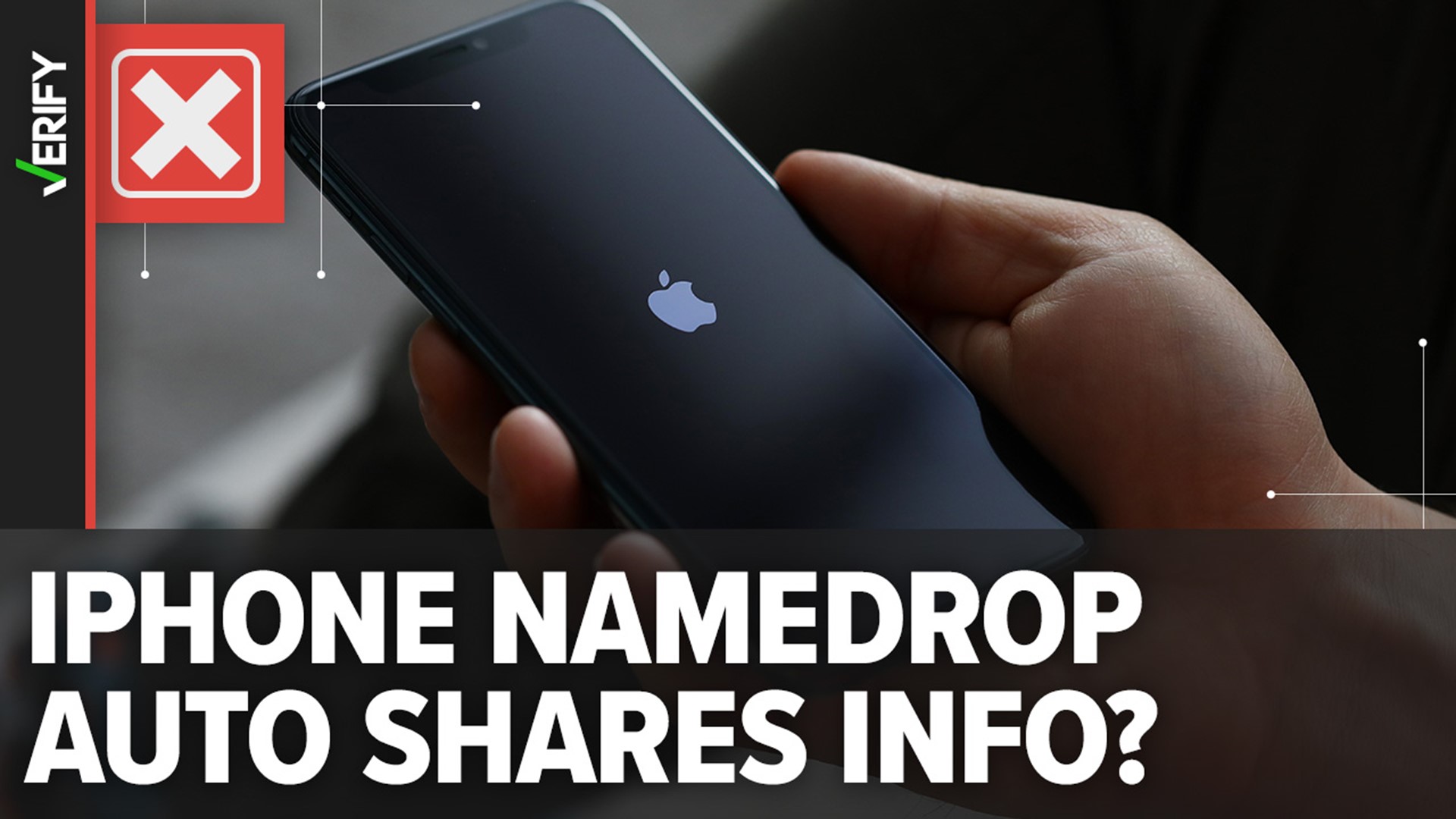In late November, multiple law enforcement agencies nationwide posted warnings telling iPhone users to disable Apple’s new NameDrop feature on their phones due to potential security risks. These warnings were shared widely on social media.
Many variations of the warnings claim the most recent iOS 17.1 update defaults the NameDrop feature to “on,” which “allows the sharing of contact info just by bringing your phones close together.” One alert alleges NameDrop “allows any individual with this feature to place their phone next to your iPhone or your child’s iPhone and automatically receive their contact information.”
Several VERIFY readers, including Melissa, reached out to ask if these warnings are true.
THE QUESTION
Does Apple’s NameDrop feature automatically share your contact information with other nearby iPhone users?
THE SOURCES
- Apple
- VERIFY test of the NameDrop feature
- Bangor Maine Police Department
- Charlotte Hooper, helpline manager at The Cyber Helpline, a charity that provides free, expert help for victims of cybercrime and online harm
- William Gallagher, Apple historian and senior editor at Apple Insider
THE ANSWER
No, Apple’s NameDrop feature does not automatically share your contact information with other nearby iPhone users.
WHAT WE FOUND
NameDrop is a new AirDrop feature that is designed to share contact information only with intended recipients. It debuted in September under iOS 17.
Despite warnings from many police departments nationwide, NameDrop does not automatically share your contact information with other iPhone users near you. VERIFY tested the feature out ourselves. Here’s how it works.
In order to use NameDrop, both users must unlock their device, hold it within a few centimeters of another person’s iPhone or Apple Watch to establish a connection, then select and confirm what, if any, contact information to share.
After a short time, both devices will vibrate and glow at the top of their displays, indicating a connection is being made. Both users must then continue to hold their devices near each other until the NameDrop option appears on both screens.

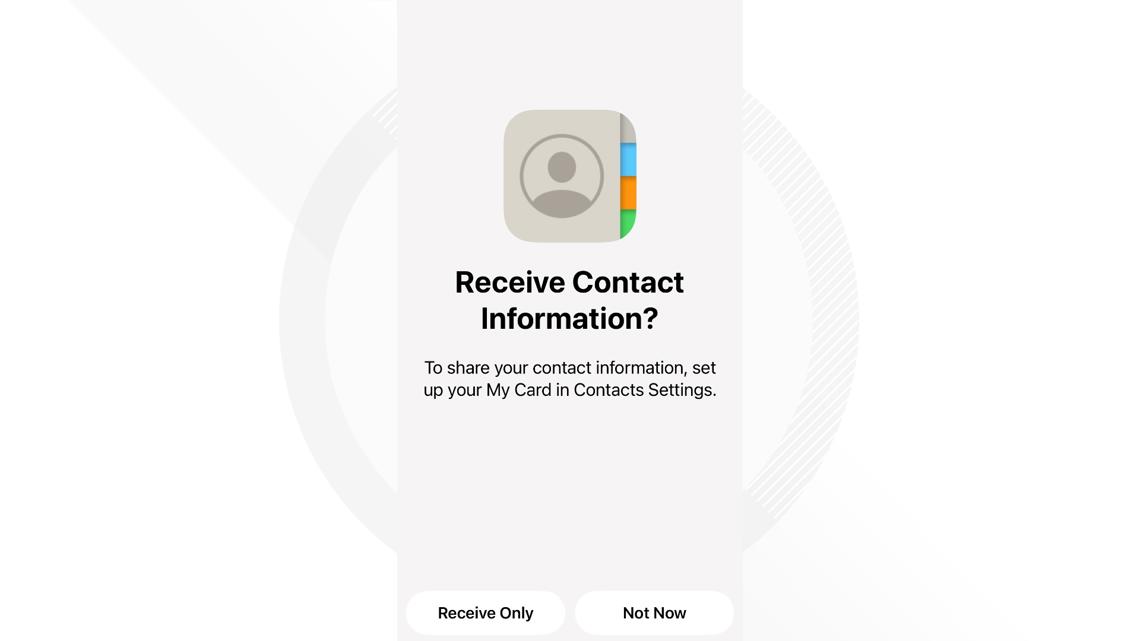
Users have the ability to choose if they want to share their email or phone number once the devices are unlocked and connected. Users can choose to share their contact information while also receiving the other person’s contact information, or they can choose to only receive contact information without sharing their own.
Apple says if the user does not tap on either option, to share or to receive only, no contact information will be shared. Users can cancel NameDrop at any time by swiping from the bottom of the display, locking their device or moving their device away if the connection has not been established.
While the NameDrop feature does make it easier to exchange contact information between two devices, Apple says no contact information is automatically shared when two devices are brought together without a user taking action, such as selecting what information they want to send and then tapping on share to exchange it.
“NameDrop isn’t necessarily something to be concerned about, it simplifies sharing contact details but still provides you with the final say in if information is shared,” Charlotte Hooper, helpline manager at The Cyber Helpline, told VERIFY.
The Bangor Maine Police Department agrees.
“Okay, some panic surrounding your recently updated iPhone is slightly overstated,” the police department said in a Nov. 27 Facebook post. “NameDrop doesn't automatically share all your information with other iPhone users. Nope.”
VERIFY dug into the NameDrop settings for a device running iOS 17.1 to understand the default configuration. We went to “Settings,” then “General,” then “AirDrop” and took a look. We found the NameDrop feature is automatically toggled on under a setting labeled “bringing devices together.”

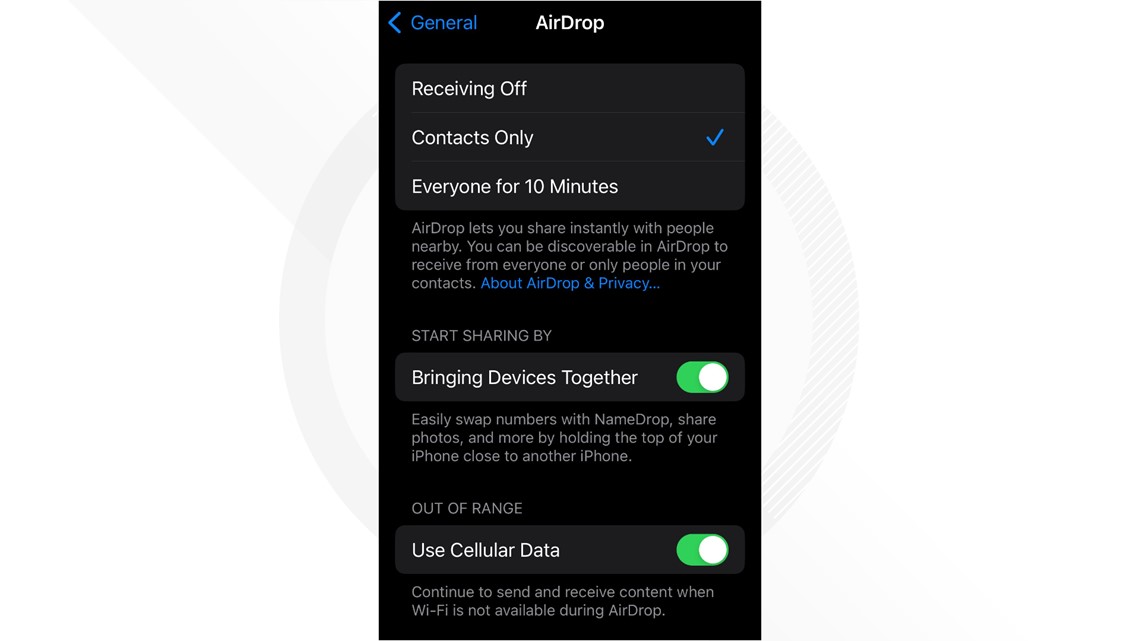
If you want to disable NameDrop, William Gallagher, an Apple historian and senior editor at Apple Insider who recently wrote an article about the feature, says you can disable it by following the steps below:
- Open Settings
- Choose General
- Scroll down to AirDrop
- Turn off Bringing Devices Together
VERIFY partner station News Center Maine contributed to this report.
This story is also available in Spanish / Lee este artículo también en español: La nueva función NameDrop de Apple no comparte tu información de contacto automáticamente con usuarios cercanos de iPhone